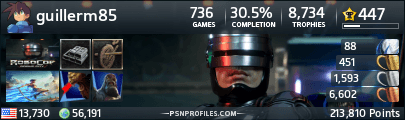Ya con una semana del rumor original. Electronic Arts lanzo el esperado demo de Command & Conquer 3 Tiberium Wars. este demo posee una mision tutorial, dos misiones de single player y un mapa para el modo escaramuza(skirmish) con 3 niveles de dificultad.
Download(1.2Gb)
http://download.games.tiscali.cz/gam.../CnC3_Demo.exe
ftp://down:[email protected]/CnC3_Demo.exe
http://pc.hrej.cz/hry/strategie/real...mo.exe/?stahuj
http://mirror1.gwn.com/demos/cnc3_demo.exe
ftp://ftp.itavisen.no/CnC3Demo.exe
ftp://hardwired.hu/cnc3demo.exe
ftp://ftp3.extreme-players.de/Games/...o/CnC3Demo.exe
http://largedownloads.ea.com/pub/dem...3/CnC3Demo.exe
ftp://largedownloads.ea.com/pub/demo...3/CnC3Demo.exe
http://slimak.onet.pl/_m/gry/pliki/CnC3_Demo.exe
http://www.vgames.co.il/demoftp2/vga...0/CnC3Demo.exe
http://files.recoil.net.nz/Games/Demos/CnC3Demo.exe
================================================== ================
Legal Information
================================================== ================
THIS SOFTWARE IS PROVIDED AS IS WITHOUT WARRANTY OF ANY KIND,
WHETHER EXPRESS OR IMPLIED, INCLUDING WARRANTIES OF
MERCHANTABILITY AND FITNESS FOR A PARTICULAR PURPOSE WHICH ARE
HEREBY DISCLAIMED. IN NO EVENT WILL ELECTRONIC ARTS BE LIABLE FOR
ANY SPECIAL, INCIDENTAL, OR CONSEQUENTIAL DAMAGES RESULTING FROM
POSSESSION, USE, OR MALFUNCTION OF THIS ELECTRONIC ARTS SOFTWARE
PRODUCT.
SOME STATES DO NOT ALLOW LIMITATIONS AS TO HOW LONG AN IMPLIED
WARRANTY LASTS AND/OR EXCLUSIONS OR LIMITATIONS OF INCIDENTAL OR
CONSEQUENTIAL DAMAGES SO THE ABOVE LIMITATIONS AND/OR EXCLUSIONS
OF LIABILITY MAY NOT APPLY TO YOU. THIS WARRANTY GIVES YOU
SPECIFIC RIGHTS, AND YOU MAY ALSO HAVE OTHER RIGHTS WHICH VARY
FROM STATE TO STATE.
ELECTRONIC ARTS RESERVES THE RIGHT TO MAKE IMPROVEMENTS IN THIS
FILE AND TO THE SOFTWARE AT ANY TIME AND WITHOUT NOTICE.
THIS FILE AND THE SOFTWARE HEREWITH IS COPYRIGHTED. ALL RIGHTS ARE
RESERVED. NO PART OF THIS FILE OR THE SOFTWARE MAY BE COPIED,
REPRODUCED, TRANSLATED, OR REDUCED TO ANY ELECTRONIC MEDIUM OR
MACHINE-READABLE FORM WITHOUT THE PRIOR WRITTEN CONSENT OF
ELECTRONIC ARTS.
================================================== ================
Electronic Arts Copyright
================================================== ================
Software and Documentation (c) 2007 Electronic Arts Inc.
ALL RIGHTS RESERVED.
================================================== ================
Command & Conquer 3 Tiberium Wars(tm)
Demo ReadMe File - February, 2007
================================================== ================
Welcome back, Commander.
Thank you for downloading the single-player demo of Command &
Conquer 3 Tiberium Wars. This demo will give you a taste of what
to expect from the full version of the game, by letting you
command the forces of the Global Defense Initiative in battle
against the Brotherhood of Nod.
This ReadMe file contains information that may be of use in
getting the most out of your experience with the demo.
================================================== ================
System Requirements
================================================== ================
Command & Conquer 3 Tiberium Wars requires DirectX 9.0c. You can
install DirectX 9.0c by following the onscreen prompts during the
demo installation process.
REQUIRED SYSTEM SPECIFICATIONS:
· OS: Windows XP, Windows Vista (32-bit; 64-bit versions of
Vista are not supported)
· CPU: 2.0 GHz or higher
· RAM: 512 MB or more
· Hard Drive: 1.4 GB or more of free space
· Video: DirectX 9.0c compatible video card. Video card with 64
MB or more memory and one of these chipsets is required: ATI
8500 or greater, NVIDIA GeForce4 or greater. (ATI Radeon 9200
and 9250 PCI, NVIDIA Geforce 4 MX cards not supported.)
· Sound: DirectX 9.0c compatible sound card
NOTE: While you will be able to play Command & Conquer 3 Tiberium
Wars with the specifications above, play experience may improve if
you have additional RAM, above the required 512 MB.
================================================== ================
Installation Instructions
================================================== ================
Before running Command & Conquer 3 Tiberium Wars, please be sure
you have the latest drivers for your video and audio cards
installed. You can download the appropriate drivers from your
video and audio card manufacturer's Web site.
Avoid running any other programs in the background, as this may
conflict with the game. This includes any virus-protection program
that you have running, which can hinder performance.
To install the Command & Conquer 3 Tiberium Wars demo:
1. Double-click "CNC3Demo.exe" in the directory in which you
are reading this file.
2. Follow the instructions that appear to install the demo.
================================================== ================
Uninstalling
================================================== ================
To uninstall the Command & Conquer 3 Tiberium Wars demo:
1. Click on "Start" in the Windows taskbar.
2. Choose "Control Panel".
3. Choose "Add or Remove Programs".
4. Highlight "Command & Conquer 3 Tiberium Wars" and click the
"Change/Remove" button below its name.
5. Follow the instructions that appear to uninstall.
================================================== ================
Demo Contents
================================================== ================
This demo features a sample of the full version's single-player
content, including:
· An interactive tutorial for new players
· Two different missions from early on in the GDI single-player
campaign
· One 1 vs. 1 skirmish map, pitting you as GDI against a
computer-controlled Brotherhood of Nod army
· The entire GDI arsenal at your command, from the Mammoth Tank
to the Ion Cannon
· The entire Brotherhood of Nod arsenal for you to fend off,
including the Obelisk of Light and the Tiberium Vapor Bomb
The full version of Command & Conquer 3 Tiberium Wars features
much, much more, including:
· Three playable factions (GDI, Brotherhood of Nod, and Scrin)
· More than thirty-five different campaign missions
· Twenty skirmish/multiplayer maps for up to eight players
· Five different artificial intelligence "personalities"
· Multiplayer support for up to eight players
A special Kane Edition of Command & Conquer 3 Tiberium Wars is
also available, featuring an exclusive DVD, additional multiplayer
maps, and unique unit skins.
================================================== ================
How to Play
================================================== ================
The best way to learn how to play Command & Conquer 3 Tiberium
Wars is to click the Tutorial button in the Main menu, where
you'll immediately get hands-on training with the interface, the
units, and base production. In turn, the tutorial will prepare you
for the two GDI campaign missions in this demo, at which point you
should be prepared to try a skirmish against the computer.
You may play the game using only your mouse. However, most
functions of the interface are also assigned to keyboard shortcuts
(aka hotkeys), and some functions are possible only by using the
keyboard. What follows are all the default hotkeys used in this
demo. If you wish to reassign them in the game, select "Options"
in the Main menu, click the "Settings" button, then click the
"Hotkeys" tab.
UNIT COMMANDS and STANCES
Select All Units = Q
Select All of Kind = W
Assign Units to Group = CTRL + # (a number from 0
through 9)
Select Numbered Group = # (a number from 0 through 9)
Jump to group = Double-tap #
Attack Move = A
Stop = S
Force Attack = CTRL
Assault Move = F
Reverse Move = D
Force Move = G
Scatter = CTRL + X
Planning Mode = CTRL + Z
Waypoint Mode = ALT
Aggressive Stance = ALT + A
Guard Stance = ALT + S
Hold Ground Stance = ALT + D
Hold Fire Stance = ALT + F
Place Rally Point = CTRL + R
Next Harvester = N
Show all Health Bars = CTRL + ~
Jump to Last Map Event = SPACE
SIDEBAR
Objectives Menu = O
Intel DB = I
Sell Mode = Z
Power Mode = X
Repair Mode = C
Contextual Tab = ~
Structure Tab = E
Support Structure Tab = R
Infantry Tab = T
Vehicle Tab = Y
Aircraft Tab = U
Next Subtab = TAB
Previous Subtab = CTRL + TAB
Place Rally Point = CTRL + R
Sidebar Slot 1 = F1
Sidebar Slot 2 = F2
Sidebar Slot 3 = F3
Sidebar Slot 4 = F4
Sidebar Slot 5 = F5
Sidebar Slot 6 = F6
Sidebar Slot 7 = F7
Sidebar Slot 8 = F8
Sidebar Slot 9 = F9
Sidebar Slot 10 = F10
Unit Ability Slot 1 = CTRL + A
Unit Ability Slot 2 = CTRL + S
Unit Ability Slot 3 = CTRL + D
Unit Ability Slot 4 = CTRL + F
PLAYER POWERS
Player Power Slot 1 = CTRL + F1
Player Power Slot 2 = CTRL + F2
Player Power Slot 3 = CTRL + F3
Player Power Slot 4 = CTRL + F4
Player Power Slot 5 = CTRL + F5
Player Power Slot 6 = CTRL + F6
Player Power Slot 7 = CTRL + F7
Player Power Slot 8 = CTRL + F8
CAMERA CONTROLS
Jump to Home Base = H
Set Bookmark 1 = CTRL + J
Set Bookmark 2 = CTRL + K
Set Bookmark 3 = CTRL + L
Set Bookmark 4 = CTRL + ;
Go to Bookmark 1 = J
Go to Bookmark 2 = K
Go to Bookmark 3 = L
Go to Bookmark 4 = ;
Zoom In Camera = Keypad 8
Zoom Out Camera = Keypad 2
Rotate Camera Left = Keypad 4
Rotate Camera Right = Keypad 6
Reset Camera = Keypad 5
================================================== ================
Gameplay Tips
================================================== ================
There's still more to learn once you've mastered the basics of
Command & Conquer 3 Tiberium Wars. Take heed of the following
excerpts from the instruction manual for superior results in
battle.
· Focusing Fire
In general, it is best to try and eliminate opposing forces one at
a time, by ordering a group of units to all attack a single
target. Even a nearly-defeated enemy can still cause considerable
damage, so it makes sense to destroy foes in succession to thin
out their ranks and overwhelm their army. Try to prioritize those
targets that are most dangerous or most vulnerable first.
· Grouping Units
Although it is possible to play the game using only the mouse, you
can play more efficiently with one hand on the keyboard.
One of the most useful key combinations in the game involves
setting up unit groups. Simply select the units you want, press
and hold CTRL, then press any number key. The units you selected
are now assigned to that number key. To select them, press the
number key you chose. To center your view on that group, double-
tap the number key. To add or subtract units from that group, hold
SHIFT and click on the units.
Unit groups are a great way to send coordinated forces into
battle. For starters, try putting all your aircraft in one group,
all your vehicles in another, and so on. Experiment with unit
groups to discover combinations that work best for you.
· Base Building 101
In the game, you'll be spending most of your time in battle. While
combat tactics are important, some battles can be won before they
begin by players who strategically set up their base. The
decisions you make very early in a match often affect the outcome,
so it's important to learn how to build a base quickly and
effectively.
You can set the exit point of a structure when placing that
structure. Simply click and hold the left mouse button, move
the mouse left or right to rotate the structure, then release
the button.
Consider building a Crane right from the start. The principle
benefit of a Crane is that it lets you construct twice as
many buildings in the same amount of time as your
Construction Yard alone.
Consider an early expansion to additional resources (quickly
build a GDI Surveyor from the Support Structures tab), and
always train up at least one extra Harvester for every
Refinery that you build. Harvesters fuel your economy and
therefore must be protected at all costs.
Set up base defenses wherever you may be vulnerable. It may
be tempting to place your unprotected Power Plants near the
back of your base, but an experienced opponent will exploit
this.
While engaged in battle, don't forget about your base. Keep
building until you have access to all the units, upgrades,
and support powers you need to win.
· Unit Veterancy
As your units attack enemy units and structures, they gain
experience. When a unit accumulates enough experience, it gets
promoted to a new veterancy level. A special icon denotes each
veterancy level for each faction, and each veterancy level grants
improved performance capabilities:
Veteran units inflict more damage and are more resistant to
damage compared with non-veteran units.
Elite units inflict more damage and are more resistant to
damage compared with veteran units.
Heroic units inflict more damage and are more resistant to
damage compared with elite units, and also attack more
quickly, automatically heal themselves, and fire red tracers.
· Sell It or Lose It
If your structures come under attack and the situation looks
hopeless, consider selling the structures off before they're
destroyed. Be warned, though, that the amount of credits you get
on resale is reduced the more the building is damaged.
· Fear the Engineer
GDI's Engineers, and their counterparts, the Brotherhood's
Saboteurs, play an important supporting role: They can instantly
take over enemy buildings (as well as tech buildings such as
Tiberium Spikes), if you can get them close enough. To facilitate
this, the GDI and Nod may use the Call for Transport ability to
fly their Engineers and Saboteurs behind enemy lines. While these
units may easily be dispatched even by basic infantry, the shrewd
commander never underestimates their power. To add insult to
injury, try selling off an enemy structure you just captured.
Better yet, have a captured enemy production facility start
cranking out the opposing side's units for you to use.
· Advanced Move Orders
The units in the game are intelligent enough to know how best to
respond to most situations when left to their own devices, or when
given a standard right-click order. For example, they
automatically attack enemy units that come into range. However, as
your gameplay skills improve, you may wish to incorporate the
following advanced move orders into your repertoire in order to
gain a tactical advantage over your foes.
Attack Move (Hotkey: A)
When ordered to attack-move, selected units stop to attack any
opposing units or base defenses along their route. This is an
effective way to meet an opposing force or storm an enemy base.
Assault Move (Hotkey: F)
This variation on attack-move causes your selected units to also
attack any enemy buildings along their route. Units normally do
not automatically attack enemy buildings, so this command can be
useful for laying waste to enemy bases.
Reverse Move (Hotkey: D)
Normally your units move head-first in the direction they're
ordered. The reverse-move command causes them to back up, which
can be faster than ordering them to turn around in some cases.
This is an excellent option for strategic retreats or baiting
tactics, especially because most vehicles have front armor that is
stronger than their rear armor.
Force Move (Hotkey: G)
The force-move command forces your selected units to move to a
designated point--even if the route happens to be right on top of
some enemy units. Use this command to order your tanks to overrun
infantry rather than shoot them. Some of the largest ground units
can even overrun other vehicles.
Formation Move (Hotkey: N/A)
The formation move allows you to move and arrange mixed groups of
units in an orderly fashion. To issue a formation move, press and
hold both mouse buttons at the desired destination for your
selected units, and then move the mouse around. You will see a
variety of different formations you can choose. To select one,
release the mouse buttons. Selected units then move toward the
specified point at the rate of the slowest unit in the group, and
arrange themselves in the designated formation. This is useful for
keeping fast units from outpacing slower ones as they head into
battle.
Scatter (Hotkey: CTRL + X)
If your infantry squads are in danger of being overrun, you can
make them spread out using this command.
Place Rally Point (Hotkey: CTRL + R)
This important shortcut lets you set a rally point for the
currently-selected production queue, without having to select the
building back at base. This is a great way to send reinforcements
straight to the front lines in mid-battle.
Waypoint Mode (Hotkey: ALT)
This command lets you queue up multiple orders. It's a great way
to prioritize focused attacks against enemies and enemy
structures, or for setting circuitous routes through enemy
terrain.
Planning Mode (Hotkey: CTRL + Z)
Planning mode lets you queue up multiple unit orders to your units
that are executed on your mark. To order your units to proceed as
planned, simply toggle off planning mode. This is useful for
diversionary tactics and flanking maneuvers. Planning mode may
also be used to put units on patrol. Simply connect the last
waypoint to your units' point of origin to form a circuit, which
your units will patrol along indefinitely.
· Armor Facing
Tanks and other armored vehicles sustain more damage when attacked
from the side and sustain considerably more damage when attacked
from the rear. Use this knowledge to your advantage and protect
your forces well.
· Infantry Suppression
When fired upon, infantry may become suppressed. When this
happens, you'll see your troops go prone. Suppressed infantry move
slower than usual but are better defended due to their low
profile. In general, the more powerful the weapon, the better it
is at suppressing infantry. Remember this well when considering
how best to use and counter infantry units.
· Infantry Cover
Infantry automatically kneel behind cover when ordered to move
next to civilian structures and other large obstacles in the
environment. Covered units are better defended and nearly
impossible to suppress. Use your knowledge of infantry cover
tactics to gain the upper hand against comparable forces in urban
operations.
· Superweapons
Each of the three factions in the game has at least one
superweapon--something so destructive it can wipe nearly any
opposition off of the map. These superweapons are ideal for use in
the event of a standoff, when your enemy is deeply entrenched. Be
warned, however, that the moment you construct a superweapon
building, a countdown timer appears that both you and your
opponents can see. Don't be surprised if the enemy redoubles its
efforts to annihilate you before the clock runs out. Yet even
though superweapons are extremely powerful, they may not end the
match. Have some forces on reserve to mop up the remaining forces
as needed. NOTE: The superweapon countdown temporarily stops if
your base runs low on power.
================================================== ================
Troubleshooting
================================================== ================
An outdated video or sound driver can lead to slow and choppy
gameplay, or in some cases can prevent the game from running at
all. To ensure an enjoyable experience with this game, be sure
that you have the most recent video and sound drivers installed.
These drivers are typically available for download from your
system or hardware manufacturer’s Web site. If you are not sure
what type of video or sound card you have, or you need assistance
with updating the drivers on your system, please refer to the
documentation that came with your system or peripheral.
For additional help with troubleshooting, visit the community
forums at the official Web site for Command & Conquer 3 Tiberium
Wars at:
http://www.commandandconquer.com
================================================== ================
Save Games and Settings
================================================== ================
NOTE: The options to save one's progress in mid-mission and to
resume play from previously saved games have been intentionally
disabled in this demo (the options are available in the full
version of the game).
However, any Command & Conquer 3 Tiberium Wars save files and
other user-related settings are stored in the "My Command and
Conquer 3 Files" folder, which can typically be accessed by going
to your C:\ drive, opening the "Documents and Settings" folder,
opening the folder labeled with your Windows user name, and
opening the "Application Data" folder. If you don't see an
"Application Data" folder here, do the following:
1. Bring up any Windows Explorer window by holding down the
Windows key on your keyboard and pressing "E".
2. Click on "Tools" from the top menu.
3. Choose "Folder Options" from the drop down menu.
4. Choose the "View" tab.
5. Click on the "Show hidden files and folders" radio button
under "Advanced settings".
6. Click on "Apply" and then "OK".
7. The "Application Data" folder should now be visible.
================================================== ================
Command Line Parameters
================================================== ================
The Command & Conquer 3 Tiberium Wars Demo supports several
command line parameters that may give you increased flexibility in
the way that you run the game. To set a command line parameter,
you need to do the following:
1. Go to the location of the game's executable. This is
typically found in C:\Program Files\EA Games\Command & Conquer 3
Tiberium Wars Demo\CNC3Demo.exe.
2. Right-click on the CNC3Demo.exe icon and select "Create
Shortcut".
3. This will create a shortcut of the executable within the same
folder. This will typically be called "Shortcut to
CNC3Demo.exe".
4. Right-click on this new shortcut and select "Properties".
5. Add a space to the end of the string in the "Target:" field,
followed by a "-" and then the command line parameter.
The following command line parameters are supported by Command
& Conquer 3:
-noaudio (Launches the game without any audio)
-xres (Forces the game to a specific horizontal resolution)
-yres (Forces the game to a specific vertical resolution)
================================================== ================
Known Issues
================================================== ================
You may experience problems attempting to run the game with a
monitor set to "portrait mode"--that is, if your monitor is set to
display content vertically instead of in a traditional 4:3 or 16:9
aspect ratio. Command & Conquer 3 Tiberium Wars only supports
monitors running in standard 4:3 modes or widescreen 16:9 modes.
You may experience audio and video going out of sync during the
movie cut-scences if you are running on a computer that has Windows
Vista as well as an ATI 9000 series video card.
================================================== ================
Audio
================================================== ================
If some of the audio in the game seems to be missing, such as EVA
voice announcements ("construction complete", "low power", and so
on), this is likely due to your speaker settings. If your speaker
settings are set to a surround-sound configuration, but you do not
have a surround-sound speaker system, then some audio channels
will not be heard during gameplay. To check and adjust your
speaker settings,
1. Click on "Start" in the Windows taskbar.
2. Choose "Control Panel".
3a. If your Control Panel is in the default Category View, click
"Sounds, Speech, and Audio Devices". Then click "Sounds and
Audio Devices".
3b. If your Control Panel is in Classic View, double-click
"Sounds and Audio Devices".
4. Under the "Speaker settings" heading, click "Advanced".
5. Choose the correct configuration in "Speaker setup" drop-down
menu.
6. Click "OK".
This should resolve the issue.
================================================== ================
Credits
================================================== ================
Command & Conquer 3 Tiberium Wars uses MP3 decoding technology.
MPEG Layer-3 audio coding technology licensed from Fraunhofer IIS
and THOMSON multimedia.
This product contains software technology licensed from On2
Technologies, Inc. On2 technology (c) 2003 On2 Technologies, Inc.
All rights reserved.
Resultados 1 al 11 de 11
Command & Conquer 3 Tiberium Wars Demo
Esta es una discusión para el tema Command & Conquer 3 Tiberium Wars Demo en el foro Noticias y Novedades, bajo la categoría General; Ya con una semana del rumor original. Electronic Arts lanzo el esperado demo de Command & Conquer 3 Tiberium Wars. ...
Página: 1
-
02/03/2007, 16:54 #1
 Command & Conquer 3 Tiberium Wars Demo
Command & Conquer 3 Tiberium Wars Demo

Ya con una semana del rumor original. Electronic Arts lanzo el esperado demo de Command & Conquer 3 Tiberium Wars. este demo posee una mision tutorial, dos misiones de single player y un mapa para el modo escaramuza(skirmish) con 3 niveles de dificultad.
Download(1.2Gb)
http://download.games.tiscali.cz/gam.../CnC3_Demo.exe
ftp://down:[email protected]/CnC3_Demo.exe
http://pc.hrej.cz/hry/strategie/real...mo.exe/?stahuj
http://mirror1.gwn.com/demos/cnc3_demo.exe
ftp://ftp.itavisen.no/CnC3Demo.exe
ftp://hardwired.hu/cnc3demo.exe
ftp://ftp3.extreme-players.de/Games/...o/CnC3Demo.exe
http://largedownloads.ea.com/pub/dem...3/CnC3Demo.exe
ftp://largedownloads.ea.com/pub/demo...3/CnC3Demo.exe
http://slimak.onet.pl/_m/gry/pliki/CnC3_Demo.exe
http://www.vgames.co.il/demoftp2/vga...0/CnC3Demo.exe
http://files.recoil.net.nz/Games/Demos/CnC3Demo.exe




Última edición por Delixioso; 02/03/2007 a las 19:13 Razón: readme + images
-
02/03/2007, 18:20 #2

Ah si, el demo es increible. Lo mejor es que corre perfectamente con mi vieja tarjeta x300 en settings mitad medium/low a 1024*768.
Ahora, en si el juego se parece mas al Red Alert 2 que al Generals en cuanto a la interface y los controles. Hay una gran variedad de unidades, la infanteria ya no son soldados individuales sino escuadras, y los controles de construccion de unidades y edificios se parecen mas a los primeros C&C (con sidebar), pero de todas maneras puedes construir varios edificios y unidades a la vez si tienes varias barracas o fabricas.
En cuanto a la jugabilidad, bueno, tambien me recuerda al Red Alert 2, es ideal para rushear en 2 minutos o menos; la infanteria se muere rapido, aun estando dentro de los edificios, la economia es similar a los C&C antiguos, refineria, harvester y silos. Al construir ciertos edificios se te otrogan habilidades especiales, parecidas a las de Generals, pero sin necesidad de "levelear", solo con el edificio salen.
Y bueno, las facciones presentadas, GDI y NOD estan relativamente bien balanceadas. GDI sigue teniendo tanques mas fuertes aunque lentos y caros, y NOD usa vehiculos mas rapidos, baratos y fragiles, y unidades stealth a montones, aunque la gran unidad de NOD, el avatar, definitivamente se come vivo a cualquier cosa que GDI le tire, si es que tiene el apoyo adecuado.
En si, les recomiendo que se bajen el demo, sobre todo aquellos que disfrutaron el Red alert 2 y los anteriores C&C, y esperen la llegada de la version final a fines de marzo
-
02/03/2007, 18:40 #3

muyyyy buena demo, cortita pero buena :D
muy bien optimizado, iba fluidamente hasta en una FX5200(ni filtros ni nada... pero se podia jugar que es lo importante no? =)).
desde el 1er C&C no me impacto ninguno como este :D.(ni RA)
Truco para jugar con los NOD en el modo Skirmish
Espero que eso alargue un poquito mas sus momentos de diversión con esta demo =)- Abrimos la pestaña de ARMY correspondiente al GDI y seleccionamos el bando NOD, aunque no se resalte ( seleccione ).
- Pulsamos en esta secuencia: Crtl + Mayusculas + N
( Con la mano izquierda, pues manteniendo pulsado, luego debemos hacer Clikc izq. con la otra mano, sobre la selección de la tabla (N). )
- Ya vemos que hemos cambiado el bando a los NOD.
- Lo mismo pero con Crtl + Mayusculas + G para cambiar el bando anterior a GDI.Sin firma XD
-
02/03/2007, 18:50 #4Senior Member

- Fecha de ingreso
- 28 jul, 05
- Mensajes
- 370

Requerimientos???
minimos plsssss :)
-
02/03/2007, 19:03 #5

REQUIRED SYSTEM SPECIFICATIONS:
· OS: Windows XP, Windows Vista (32-bit; 64-bit versions of
Vista are not supported)
· CPU: 2.0 GHz or higher
· RAM: 512 MB or more
· Hard Drive: 1.4 GB or more of free space
· Video: DirectX 9.0c compatible video card. Video card with 64
MB or more memory and one of these chipsets is required: ATI
8500 or greater, NVIDIA GeForce4 or greater. (ATI Radeon 9200
and 9250 PCI, NVIDIA Geforce 4 MX cards not supported.)
· Sound: DirectX 9.0c compatible sound card
-
02/03/2007, 19:04 #6

Código:================================================================== System Requirements ================================================================== Command & Conquer 3 Tiberium Wars requires DirectX 9.0c. You can install DirectX 9.0c by following the onscreen prompts during the demo installation process. REQUIRED SYSTEM SPECIFICATIONS: · OS: Windows XP, Windows Vista (32-bit; 64-bit versions of Vista are not supported) · CPU: 2.0 GHz or higher · RAM: 512 MB or more · Hard Drive: 1.4 GB or more of free space · Video: DirectX 9.0c compatible video card. Video card with 64 MB or more memory and one of these chipsets is required: ATI 8500 or greater, NVIDIA GeForce4 or greater. (ATI Radeon 9200 and 9250 PCI, NVIDIA Geforce 4 MX cards not supported.) · Sound: DirectX 9.0c compatible sound card NOTE: While you will be able to play Command & Conquer 3 Tiberium Wars with the specifications above, play experience may improve if you have additional RAM, above the required 512 MB.
-
-
06/03/2007, 00:37 #8

Hmmmm yo recuerdo que vi esta noticia hace como 2 años y medio.... buscando en doGpile.....
-
-
10/03/2007, 22:06 #10

wow ahorita me lo bajo, me encanta ese juego xD
[MuTaxi GM] Uranus - http://www.mutaxi.com <--me encanta hacer eventos :lol:
Servicio de Instalación de Mu Server (pm me!)
Diseño Web/Portales http:dante.66ghz.com
-
26/07/2007, 21:45 #11
 Re: Command & Conquer 3 Tiberium Wars Demo
Re: Command & Conquer 3 Tiberium Wars Demo
En la pagina web de C&C3 aparece un banner en el que EA anuncia una revolución para Command and Conquer 3: Tiberium Wars.
Página de C&C3: Tiberum Wars
http://www.commandandconquer.com/
Temas similares
-
Command & Conquer 3: Tiberium Wars
Por Zizlok en el foro StrategyRespuestas: 58Último mensaje: 12/02/2010, 13:43 -
Command & Conquer cumple 10 años
Por Zizlok en el foro Arcade / ConsolasRespuestas: 13Último mensaje: 01/09/2007, 11:03 -
COMMAND AND CONQUER GENERALS ZERO HOUR
Por Baal Zak en el foro Arcade / ConsolasRespuestas: 0Último mensaje: 09/03/2005, 22:23 -
¡¡Historias de Command and Conquer!!
Por Kane Nash en el foro StrategyRespuestas: 3Último mensaje: 14/12/2004, 15:00


 LinkBack URL
LinkBack URL About LinkBacks
About LinkBacks






 Citar
Citar